

Version: 16.0.89.0 - Generally Available (for production environments)
Release date: 2024-10-10
If you are upgrading from an earlier version of AVR, you may be effected by the changes to the ASNA Runtime (see ASNA Runtime Changes below).
Visual RPG for .NET Framework 17.x requires .NET Framework 4.8.
Microsoft made changes to the Visual Studio 2022 debugger and those changes are causing intermittent errors with AVR 17.x’s debugger. These issues are more likely to appear in ASP.NET apps. R&D is currently researching this issue.
AVR 16/17.x requires .NET Framework 4.8 for both development and runtime.
See the ASNA Version Policy for full requirements
You can only install one version of an ASNA Windows product on a single PC. For example, you can’t install ASNA Visual RPG for .NET 17.x on a PC on which ASNA Visual RPG for .NET 16.x is installed.
We strongly recommend you apply all pending Windows updates before installing any of our Windows products.
Don’t install any ASNA Windows products while Visual Studio is running.
For our products that snap into Visual Studio (ie, Visual RPG for .NET Framework, Wings, Mobile RPG, etc.) be sure to install Visual Studio first.
Starting with the version 15.0 of the ASNA family of .NET products two changes were introduced to some ASNA DLLs. If you are upgrading to 15.x or higher from a previous release ASNA family release the following may apply to you.
The first change is that ASNA.VisualRPG.Runtime.DLL expands into three new DLLS: * ASNA.Runtime.DLL * ASNA.Runtime.Support.DLL * ASNA.Runtime.Monarch.DLL
This increased granularity was made to better match library improvements and DLL changes to the various ASNA products that use them. The details of this three-way split are shown below in Figure 1.
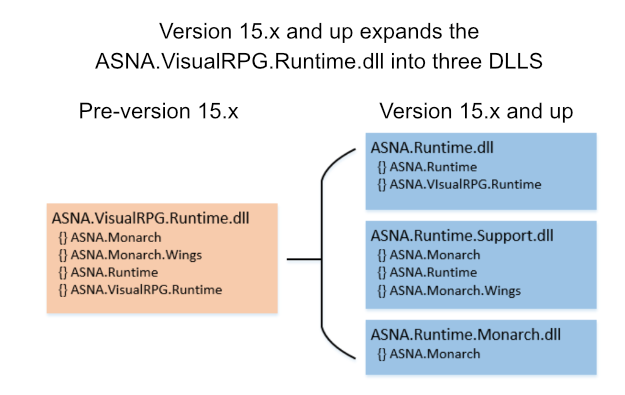
In Figure 1 above the namespaces each DLL provides are shown prefixed with {}. They are:
You can see that although ASNA.VisualRPG.Runtime.dll has been split into three DLLs the same namespaces are provided in the new DLLs. The version 15.x DLLs also provided a few new additional namespaces beyond what’s shown in Figure 1.
To maintain backwards compatibility of version 15.0 with previous versions we ship an
ASNA.VisualRPG.Runtime.dlllibrary which forwards requests for any of the four original namespaces that where in that DLL to the corresponding new DLL. We will stop shipping theASNA.VisualRPG.Runtime.dllwith the next major version of ASNA .NET products. This forwarding version of this DLL will be available as a separate download.
The second change is that ASNA.VisualRPG.Common.Sgml.dll
has been deprecated and its code has been moved to
ASNA.Runtime.dll. This change mostly affects customers
using Mobile RPG and Wings.
There are no coding changes you need to make in your projects because of these changes. The only changes you need to make is adding and/or deleting references. For new 15.x projects the correct project references will already exist.
ASNA.VisualRPG.Common.Sgml.dllIn addition to removing that reference:
ASNA.VisualRPG.Runtime.dllASNA.Runtime.dllASNA.VisualRPG.Runtime.dllASNA.Runtime.dllASNA.Runtime.JobSupport.dllASNA.VisualRPG.Runtime.dllASNA.Runtime.dllASNA.Runtime.JobSupport.dllASNA.Runtime.Monarch.dllThe ASNA.Runtime.* DLLS are located at:
C:\Program Files (x86)\Common Files\ASNA Shared\Client\xxwhere xx is the ASNA Visual RPG version number.
For more details on the runtime changes click here.
Visual Studio 2022 17.4 or higher Professional or Enterprise edition is required with the Papa family.
Visual Studio 2022 treats local (offline) as an optional component. As such installing it requires some additional steps:
When installing Visual Studio 2019:
To verify the Help Viewer is installed, look at the top of the Help Menu in Visual Studio. The following three options should be visible at the top of the menu:
DataGate 17 features secure database name storage using Windows
DPAPI.ASNA has always recommended using *PUBLIC database
names for websites. In v17, we further recommend always using the
*Public prefix explicitly when referencing database names
in website applications, including Monarch. Otherwise, applications may
encounter run-time exceptions that include phrases such as “user profile
not loaded” when Windows DPAPI is used in IIS sessions running with
anonymous or impersonated credentials.
For example, an AVR-based website might have code similar to the following, which references a DG database name in a DCLDB statement as follows:
DclDB Name(MyDatabase) DBName("IBMSERVER") Access(*Public)We strongly recommend changing this statement as shown below:
DclDB Name(MyDatabase) DBName("*Public/IBMSERVER") Access(*Public)If changing existing code is impractical, the only way to avoid errors is to ensure that the configuration of the IIS application pool in which the website runs includes the setting “Load User Profile = True”.
Note that this setting may reduce the performance of large-scale website applications.
Configuring IIS is Windows- and version-dependent, but generally follows this set of steps:
Websites may produce “user profile not loaded” exceptions mentioned in the release Notes, even when database names are referenced with the recommended “*Public/” prefix. If so, you must configure the “Load User Profile = True” IIS Application Pool setting (also mentioned in the Release Notes) as a workaround. It is highly recommended to remove this workaround when you install the release of DataGate.
Please see this asna.com article for ASNA’s browser and mobile client support.
If this software is downloaded via Edge you may receive a message stating that this file “is not commonly downloaded” when attempting to install it. In this event click the View Downloads button, select the ASNA product to install from that list, and confirm that you’d like to install it.
Similarly, attempting to install the software directly through
Microsoft Windows may cause a “Windows protected your PC” message to
appear. In this event click the small More Info prompt on
the left, and click Run Anyway on the following window.